You’re in the middle of an important task—an assignment you need to complete today—only to be distracted by an email notification.
You realize it’s just a pesky promotional email. But now that you’re looking at your inbox, you proceed to check the rest of your unread messages and send follow-ups. You try to refocus, but you can’t drum up your previous level of concentration.
This scenario is all too common in a modern workspace. This constant flood of emails and our urge to keep checking on the tidal wave means a perpetual state of only partial attention, resulting in reduced productivity.
To alleviate this problem, we’ll talk about the importance of scheduling your email sessions. Plus, we’ll discuss some essential tips to help you manage your emails in a way that enhances productivity and keeps your focus intact.
The importance of scheduling ahead
Our constant connection to coworkers, friends, and peers is what leads most people to an overwhelming number of emails daily.
In 2022, internet users sent and received about 333 billion emails daily. This figure will likely grow to almost 392.5 billion daily emails in 2026, according to Statista.
For many of us, the mere sound of an email notification—that familiar "ting"—makes us rush to check our inbox. Sometimes, even without hearing the notification, we end up checking our inboxes multiple times an hour in anticipation of receiving a new email.
You’re witnessing the trap of reactive email management—constantly looking for new emails and responding to them as they arrive.
This leads to decreased productivity and deviated focus. Instead, it’s essential to schedule specific times for better email management.
Scheduling time to attend to your emails can help you:
- Reduce your continuous partial attention: According to a study by the University of California, Irvine, it takes over 20 minutes to return to the original task after an interruption. Allocating a specific time to respond to emails allows you to focus better on your current tasks without getting waylaid by constant email notifications.
- Increase productivity: When you set a specific time to dedicate to emails, you don’t feel the need to check your emails constantly. This increases productivity and helps you stay focused on your current task.
- Lower your stress levels: An older study by the University of British Columbia suggests that participants who checked their email only thrice a day experienced significantly lower daily stress levels than those who checked their emails more often.
Types of email management tasks
Here are some essential email management tasks you can’t overlook if you want to keep your inbox in order.
Sorting and organizing emails
The emails you receive daily fall into different categories. Some of them deserve to be in the spam folder. Some of them are work-related. And then there are some emails that hold some value but aren’t urgent.
At this point, your inbox is a garbled mess, which results in losing sight of important emails. Worse, you’ll find yourself sifting through the clutter to find what truly matters, leading to chaos and frustration.
That’s why properly sorting and organizing emails is critical to email management. It keeps your inbox in order and clutter-free, which helps you streamline your workflow and avoid missing out on important emails.
Luckily, email providers like Gmail and Microsoft Outlook make it easy for you to sort and organize your emails under different labels and categories. Gmail also allows users to auto-sort emails into tabs like “Updates,” “Social,” and “Promotions.”
You can further sort emails by adding custom labels to specific types of emails. For example, you can create labels to organize emails based on topics like “Project Updates,” “Invoices,” and “HR Communications” to locate specific email threads whenever you need them.
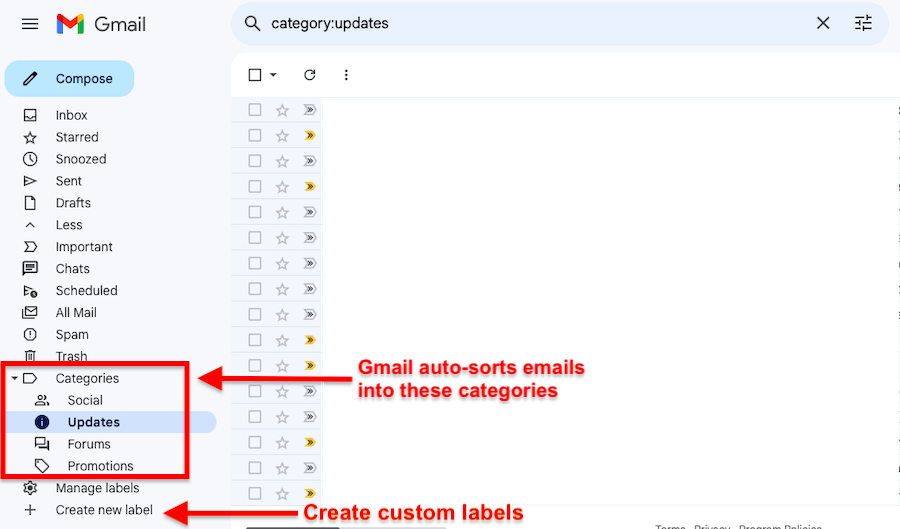
Prioritizing and responding to emails
Modern workspaces usually use emails as their primary source of communication.
That said, not all emails are equal. Some require your immediate attention, while others can wait for days.
If you manage to prioritize your email responses based on urgency levels, you can significantly enhance time management. Deal with critical communication promptly while addressing the less urgent ones later, which will help you free up time to focus on more productive tasks.
Scheduling and time allocation
There’s more to email management tasks than just organizing your inbox and prioritizing urgent emails. For effective email management, you also need to schedule specific times for emails that you do not deem urgent.
We’ve already seen how continuous interruptions can impinge on your productivity. Allocating specific time slots to checking and responding to your emails will help you stay on your current task, which means more productivity and less multitasking load.
Take it further with Sunsama, a daily and weekly planning tool. It integrates with all major email services and lets you directly drag emails requiring focused attention into your time-blocked schedule. This way, every email gets its undivided attention within your planned workflow, boosting your productivity and reducing email anxiety.
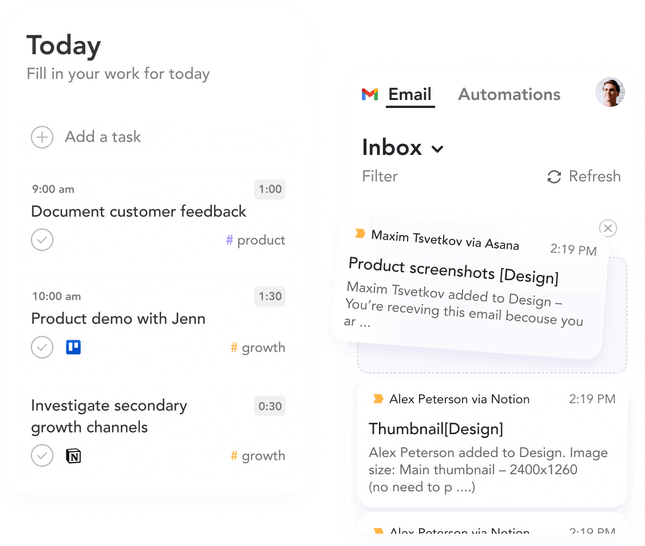
Tips on managing email
1. Use the “Inbox Zero” method (but with a twist)
In the early 2000s, when email became a prevalent form of communication in the workplace, productivity expert Merlin Mann talked about the concept of "Inbox Zero."
The idea is to keep minimal clutter in your inbox by acting on new emails as soon as you open them.
Here’s how you can implement the “Inbox Zero” method:
- Delete or archive: As soon as you read an email that appears unimportant, delete it immediately. If you think it might be helpful later on, you can archive it instead.
- Delegate: If you receive an email that you think will be better handled by a colleague or someone more accountable for the task, don’t let it sit in your inbox. Forward a request to that colleague to handle that email.
- Respond to short emails immediately: If an email requires two or three minutes to respond, don’t leave it for later on. Address it quickly and be on your way—it means one less task for you. You can also create email templates for such emails to save time and maintain consistency.
- Defer emails that require more of your attention: Every now and then, you’ll receive emails that require a lot more of your time and attention. In that case, move it to a separate folder using a label email and set aside a specific time to deal with it. You can also use a tool like Sunsama to schedule a reminder to deal with it later.
- Act on urgent emails immediately: Respond to any email that requires immediate action or attention. This is the most urgent and important category of emails, and you should prioritize them over everything else. You can also use flags, stars, or other indicators to mark them as high priority.
This approach seems highly relevant even today, especially as many people struggle to schedule their email time efficiently.
However, due to the sheer number of emails we receive these days, aiming for an entirely empty inbox might appear unrealistic. And we can’t have that—we’re big votaries of setting realistic goals here.
Merlin Mann himself seems to have changed his mind about it and suggests that keeping the inbox empty isn’t the goal, the aim is to keep tabs on your important messages and discard the irrelevant ones. Mann further suggests dedicating three times a day to catch up on your inbox.
One Reddit user suggested using the “inbox for collection and moving items into your trusted system for processing.” Without moving emails into a trusted system and setting up a specific time for processing, this method won’t work as expected. You’ll just be shuffling inboxes—shifting clutter from one place to another.
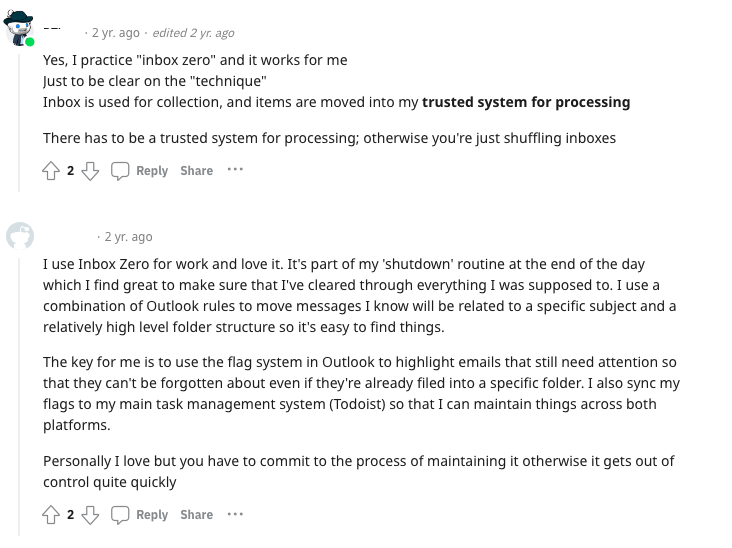
2. Set specific time boxes for checking your inbox
Timeboxing is a time management technique that entails setting a fixed time period to work on specific tasks.
In his book "The 4-Hour Work Week," Tim Ferriss also advocates for checking emails twice a day at set times. He found that this improved his productivity and made him take quicker, more decisive actions on each email.
To make email management simpler, you might want to use tools like Sunsama. The weekly and daily planner comes with a built-in timeboxing feature that allows you to block specific times of the day exclusively for email management.
For instance, you could schedule a 30-minute slot in the morning and another in the afternoon exclusively for emails.
Here’s how Sunsama’s time-boxing feature works in action:
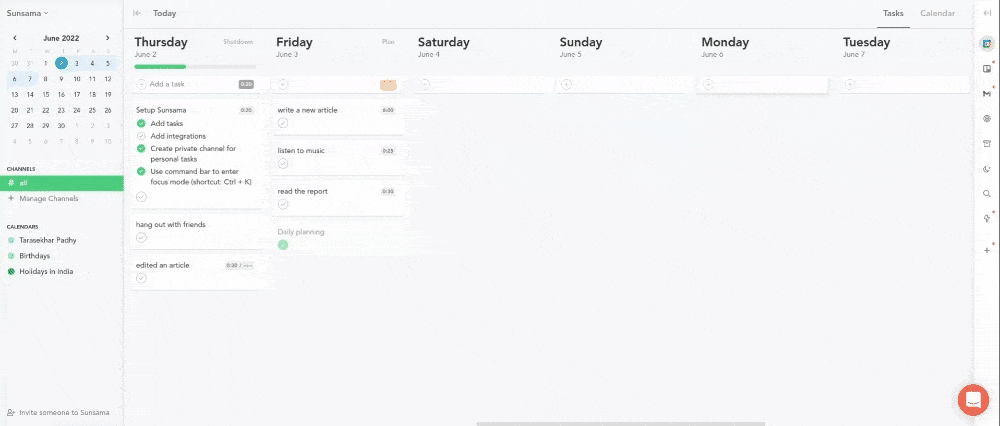
This approach ensures email becomes an integrated yet controlled part of your daily schedule.
Here are some things to consider while Implementing time blocks:
- Choosing the right times: Let’s say you plan to check your emails thrice a day. To do that, set three time blocks per day whenever it aligns with your work schedule. For many, this might be once in the morning, once after lunch, and once before the end of the workday.
- Allocate a set amount of time: Setting a specific time will prevent you from spending more time on emails than you should. For instance, you can allocate 30 minutes per session.
- Communicate your schedule: Let your colleagues and clients know about your email schedule to set expectations regarding response times.
3. Unsubscribe from unnecessary lists
Nearly half of the work of managing your inbox will be done by simply unsubscribing from superfluous email newsletters and promotional content. Sometimes, we sign up for email lists that become irrelevant later on or don’t turn out to be what we expected.
To avoid irrelevant emails flooding your inbox, make it a habit to regularly review your subscriptions and remove yourself from the ones that you no longer find relevant.
To simplify the process, use unsubscribe tools like Unroll.me and Clean Email to identify and unsubscribe from multiple lists with a few clicks.

Moving forward, be more selective when subscribing to a newsletter.
4. Set up auto-responses
Only some emails will require your abject attention. The others simply require your acknowledgment or confirmation of the sender's actions.
For example, something like: “You have successfully subscribed to our newsletter. You will receive the latest news and updates from us every week.”
You can also set up “out of office” auto-responses that inform the email senders of your unavailability. Usually, people use them when going on vacations, during family emergencies, on sick leaves, or on business trips.
They help your team and clients in the loop without wondering about your whereabouts or why you’ve been MIA. This shows a mark of professionalism on your part and allows them to manage expectations regarding the response time. Knowing that your email contacts are aware of your absence, you can also enjoy a stress-free leave from work.
Master your inbox, master your day
Scheduling your email time and organizing your emails will put you in control of your inbox, which can do wonders for your entire workday. You’ll no longer feel frazzled and feel the need to divide your attention between current tasks and checking emails.
The goal isn’t to keep the inbox empty—the goal is to create a system that allows you to check emails on your schedule and keep the clutter in the inbox to a minimum.
The best part? You don’t have to do it alone. Sunsama helps you leverage automation to streamline repetitive tasks. When you pull an email into your Sunsama task list, Sunsama can automatically mark it as “read” or “archived,” depending on your workflow.
Sunsama doesn't discriminate, either. You can manage emails from all your inboxes (Gmail, Outlook, etc.) from a single dashboard, eliminating the need to switch between platforms and simplifying your workflow.
To integrate this level of organization and focus into your workday, sign up for Sunsama's free trial.











